Spreadsheets (such as Microsoft Excel) are very powerful tools and when used correctly, they can make your life a lot easier.
Almost any export data is presented in a spreadsheet option, most imports require a spreadsheet, most financial and sales data is organized into spreadsheets, schedules and even mailing files often use spreadsheets.
Here are a few tips to help you utilize your spreadsheets more efficiently and effectively, as well as increase readablility;
- Use Boarders – Spreadsheets are generally created to organize numbers and large amounts of information, and while you can see the individual cell lines on the computer screen as you are creating the spreadsheet, these lines will not print unless you add them as boarders.
- Use Row and Column Titles – These are essential! Don’t assume that you don’t need to name your rows and columns, plus this can come in very useful when transferring information to charts or graphs, writing formulas, and importing the data.
- Use Formatting – Make your row and column headings bold, highlight important information with different colors, bold important borders, use larger font, fill colors, etc… what ever it take sto get the point accross and make the data more easy to digest.
- Format Information Correctly – If you are working with money, use dollar symbols and a double bottom boarder on total rows. If you are calculating percentages, be sure that the percent symbol is included and you have the correct number of decimal places. If the day of the week or time is important in your date field, make sure it’s showing up.
- Create Multiple Sheets – Instead of making multiple workbooks or trying to cram everything on one spreadsheet, utilize multiple worksheets (tabs at the bottom) within one workbook for related information. Make sure each of the sheets within a workbook are named appropriately (you can even color code them).
- Insert headers/footers – Insert an appropriate header or footer on all of the pages of your workbook. This might include the company name or logo, your name, the date, worksheet name, and/or the project name.
- Don’t make the same changes twice – This is more of a user tip… If you need to make the same changes to multiple sheets, you can change all of your sheets at once by right clicking on any worksheet tab and selecting all before making your changes. You can also select multiple cells, rows, etc…
- Make Graphs and Charts – Many people respond better to information when presented visually. Charts and graphs are great ways to accomplish this. And when the charts or graphs are created within your workbook, they will update automatically as the information is changed. Don’t you look smart!
- Use Formulas – Formulas are one of the best parts about utilizing spreadsheets! Making them work for you is critical; they can save you a lot of time, effort, and mistakes if you can utilize them correctly. Anytime you are trying to attain results based on multiple cells or manipulating information that is in another cell, chances are there is a formula that will do it for you.
- Utilize Help – Any time you do not know how to accomplish something (i.e. you are searching for a specific formula), try using the help feature. In most programs, this is accessed by clicking help or the F1 will usually enable a help feature.
Bonus: Save often – As with any document you are creating, make sure you save and save often. When creating spreadsheets, you can alter and input a lot of information in a short amount of time and losing it can be quite frustrating!
Spreadsheets are powerful business tools that aren’t going anywhere, so it’s best to learn how to make them work for you.

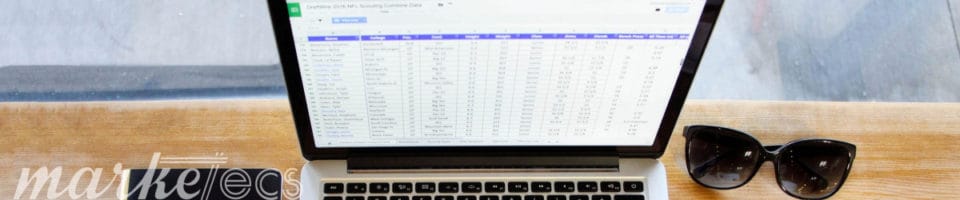
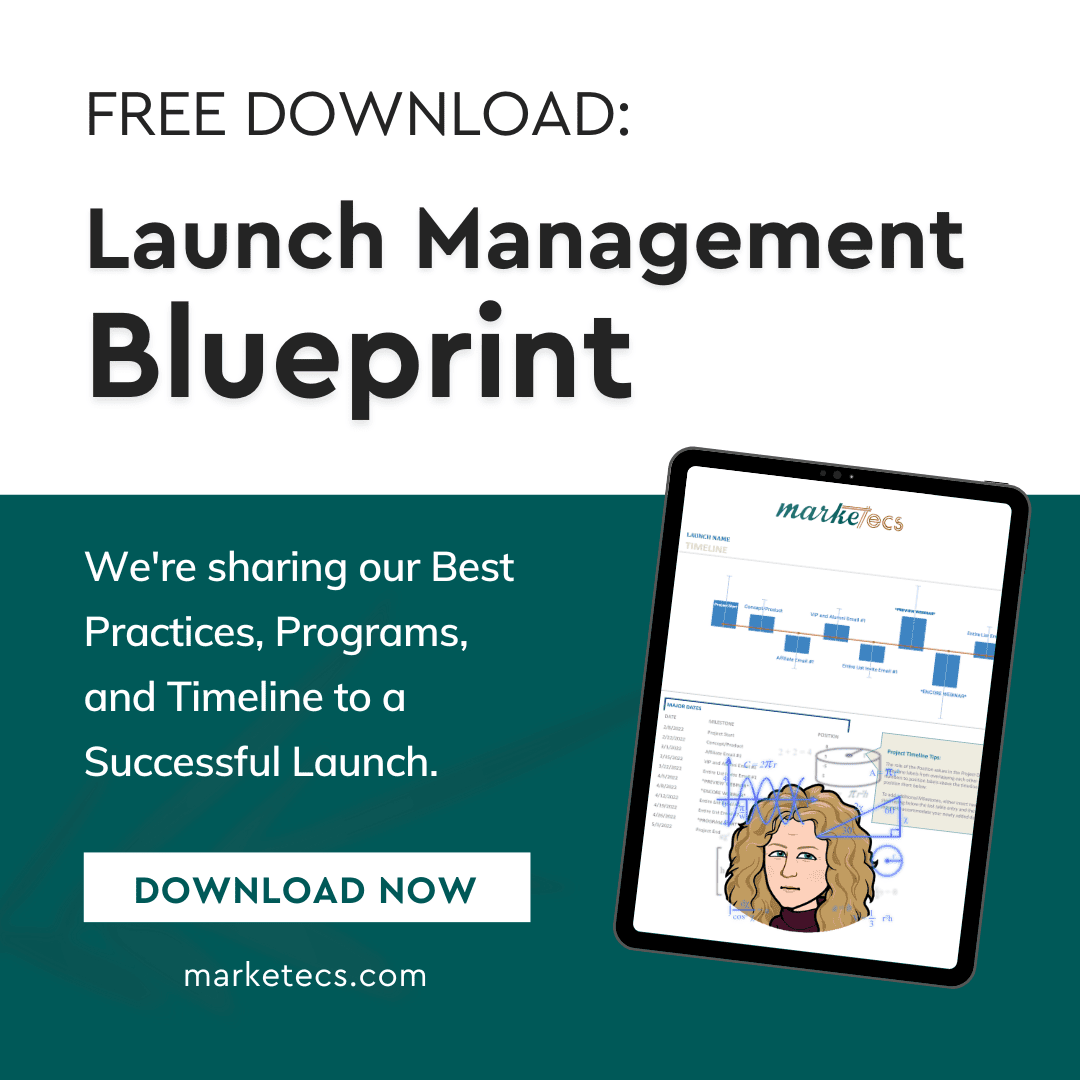
Comments
Pingback: uberVU - social comments