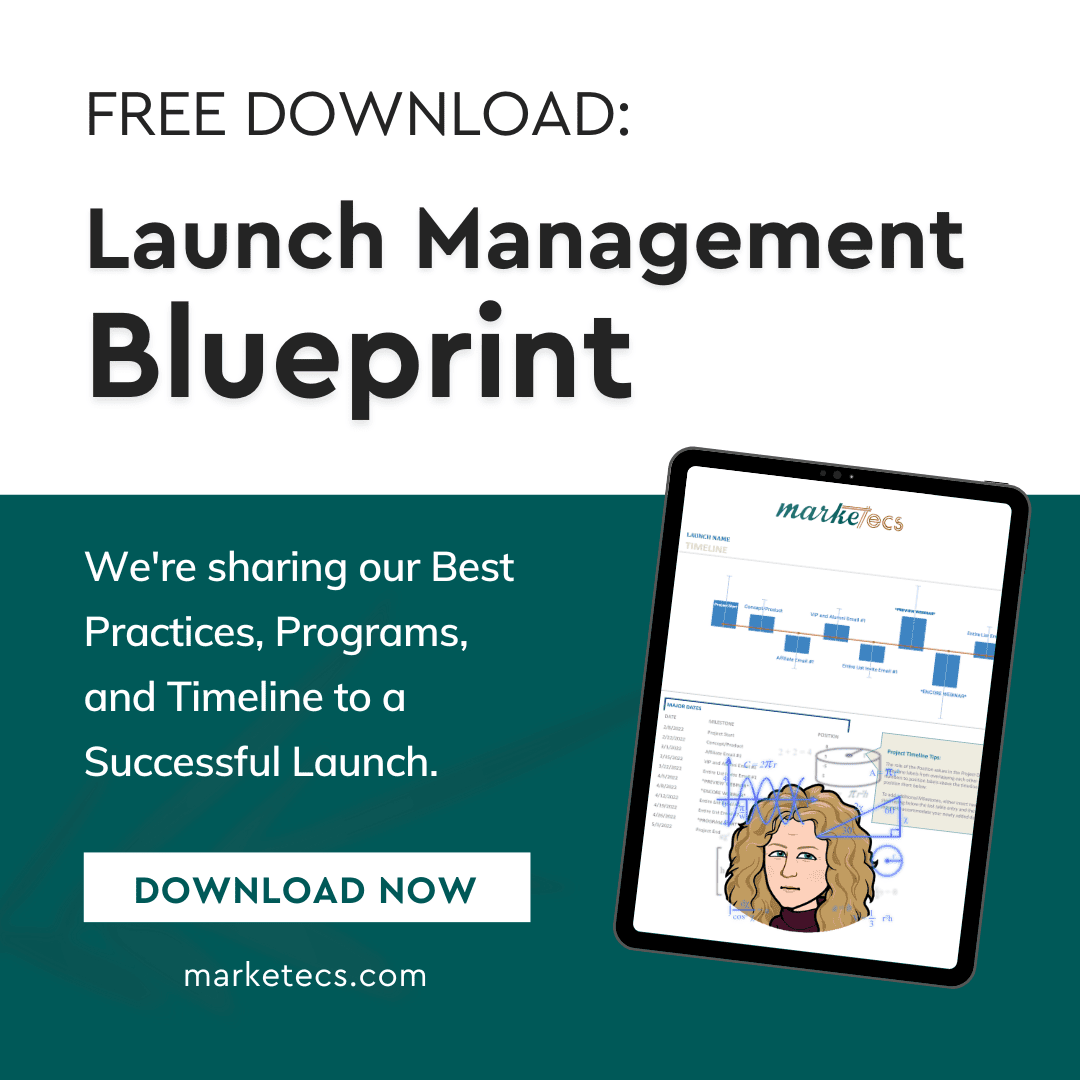To make a work cited, bibliography, or footnote (almost) without having to know anything about APA or MLA formatting… sound like a dream? Well with Microsoft Word 2007, it’s a reality!
Adding Sources and Citations within your document:
- Type your quote or citation
- With your insertion point at the desired location, Navigate to the ‘Reference’ Ribbon/Tab at the top of the page
- Click on the ‘Insert Citation’ button, in the Citations & Bibliography group
- Choose ‘Add New Source…’, this will open the Create Source dialogue box
- Select the appropriate source type from the drop down menu at the top of the Create Source dialogue box
- Fill-in the appropriate fields for your source
- Click ‘OK’
Adding Footnotes within your document:
- Type your quote or citation
- With your insertion point at the desired location, Navigate to the ‘Reference’ Ribbon/Tab
- Click on the ‘Insert Footnote’ button, in the Footnotes group
- Type the appropriate information in the newly created Footnote section
Creating your Bibliography:
- After entering sources, navigate to the end of your document (Ctrl + End)
- Navigate to the ‘Insert’ Ribbon/Tab
- Click on the ‘Page Break’ button in the Pages group
- While on the new page that you just created, Navigate back to the ‘Reference’ Ribbon/Tab
- Click on the ‘Bibliography’ button, in the Citations & Bibliography group
- From the drop down menu, you can choose a predefined option, or create your own format
And that’s all there is to it!
If you would like personalized assistance with formatting documents and word processing, contact Office Solutions ME for a personalized consultation!